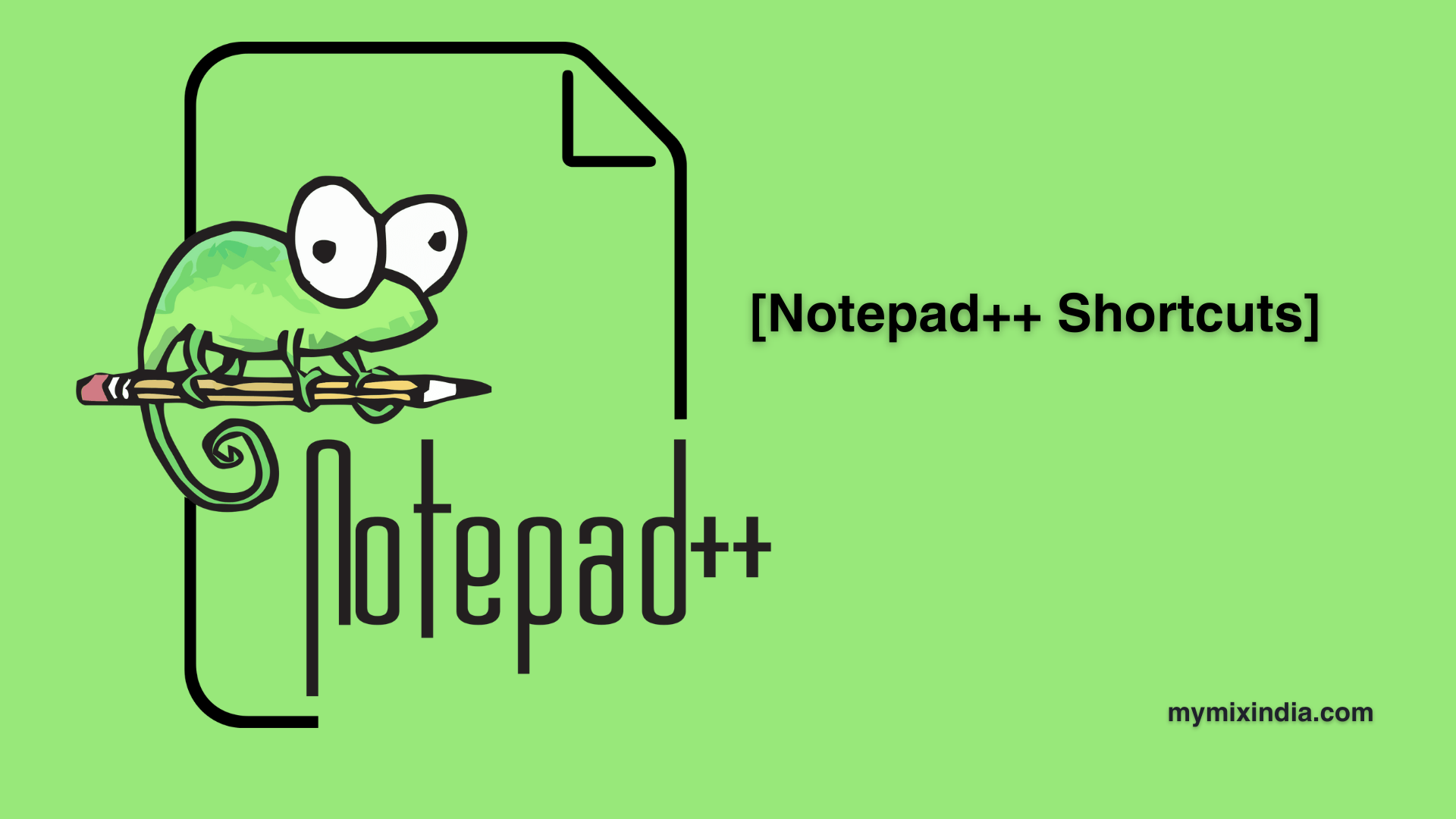Pro Notepad++ Shortcuts
Hey coding warriors! Welcome to the dojo of text editing excellence. In this guide, we’re about to unveil the secret weapon in your coding arsenal – Notepad++. Get ready to level up your efficiency with these pro shortcuts. Let the coding adventure begin!
Step 1: Familiarize with the Notepad++ Interface
Before we dive into the shortcuts, let’s take a quick tour of your coding sanctuary – Notepad++. Familiarize yourself with the toolbar, tabs, and menu options. Imagine an image showing a labeled Notepad++ interface, highlighting key areas.
Keyboard Shortcut: None (This step focuses on familiarizing with the interface through visualization.)
Step 2: Master the Basics: Open and Save Files
First things first – mastering the art of opening and saving files. Visualize a coder effortlessly opening and saving files with iconic arrows pointing to the Open and Save buttons.
Keyboard Shortcuts:
– Open File: `Ctrl + O`
– Save File: `Ctrl + S`
– Save All: `Ctrl + Shift + S`
Step 3: Navigate Your Code with Precision
Time to navigate like a boss! Discover the power of moving between lines and pages with ease. Picture a coder seamlessly navigating through lines of code using directional arrows.
Keyboard Shortcuts:
– Move to the beginning of the line: `Home`
– Move to the end of the line: `End`
– Move one character left: `Left arrow`
– Move one character right: `Right arrow`
– Move one word left: `Ctrl + Left arrow`
– Move one word right: `Ctrl + Right arrow`
– Move one page up: `Page Up`
– Move one page down: `Page Down`
Step 4: Select and Edit Like a Pro
Say goodbye to tedious clicking – embrace the magic of selection! Imagine a coder effortlessly selecting and editing text with the cursor and keyboard shortcuts.
Keyboard Shortcuts:
– Select all: `Ctrl + A`
– Copy: `Ctrl + C`
– Cut: `Ctrl + X`
– Paste: `Ctrl + V`
– Undo: `Ctrl + Z`
– Redo: `Ctrl + Y`
Step 5: Multi-Cursor Mastery
Level up your editing game with multi-cursor magic. Envision a coder using multiple cursors to edit lines simultaneously. It’s like painting with multiple brushes at once!
Keyboard Shortcuts:
– Add a new cursor at the next line: `Ctrl + Alt + Down arrow`
– Add a new cursor at the previous line: `Ctrl + Alt + Up arrow`
– Add a cursor to the next match: `Ctrl + D`
– Add a cursor to all matches: `Ctrl + Alt + D`
Step 6: Find and Replace Wizardry
Become a search and replace wizard with Notepad++. Picture a coder using the Find and Replace feature, transforming code effortlessly. Icons of a magnifying glass and magic wand could represent these actions.
Keyboard Shortcuts:
– Find: `Ctrl + F`
– Replace: `Ctrl + H`
– Find the next occurrence: `F3`
– Find previous occurrence: `Shift + F3`
– Replace all: `Alt + A`
Step 7: Zen Mode for Distraction-Free Coding
Time to enter the Zen Mode! Imagine a serene coder surrounded by a minimalist Notepad++ interface, free from distractions. Icons representing distractions could fade away in the background.
Keyboard Shortcut: Toggle Full Screen: `F11`
Step 8: Customize Your Notepad++ Experience
Tailor Notepad++ to your liking with customization options. Picture a coder adding a personal touch to their environment – perhaps with a personalized background and color scheme.
Keyboard Shortcut: None (This step involves customization through the menu options and settings, not direct keyboard shortcuts.)
Congratulations, coding ninja! You’ve just unlocked the secrets to mastering Notepad++ like a pro. Incorporate these shortcuts into your coding routine, and witness the transformation of your editing prowess.
Happy coding!